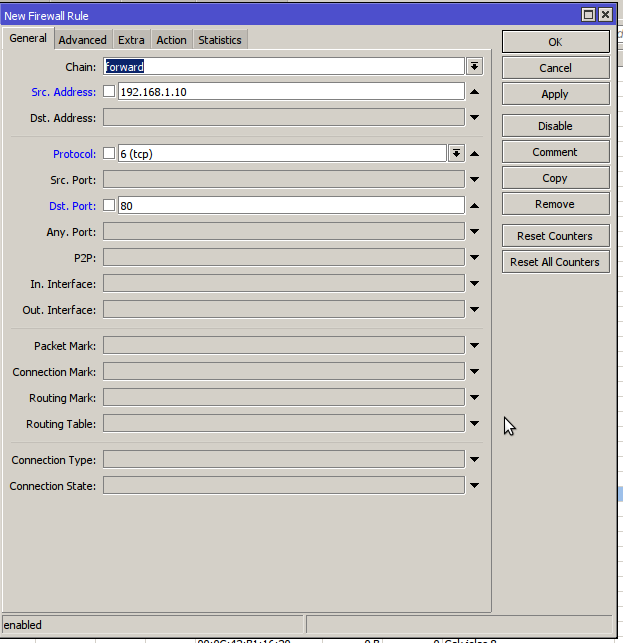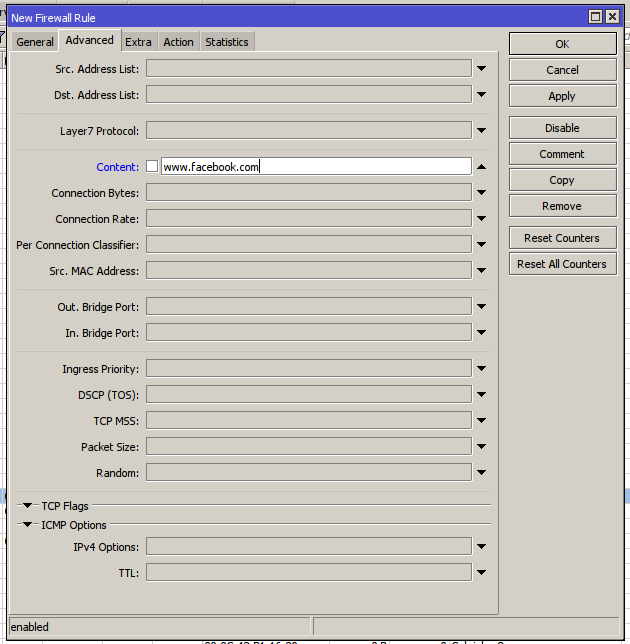Blokir Website dengan mikrotik
Jika di rasa perlu, kadang kita ingin
membatasi sebuah website agar tidak bisa di akses pada jam jam
tertentu, terutama untuk kantor.
Misalkan kita akan memblokir
facebook.com
Langkah yang saya sampaikan ini hanya
memblokir satu website, tidak bisa di gabung lebih dari satu website.
Tetapi ip yang kita blokir bisa lebih dari satu dan memakai range.
Berikut caranya, sangat simple dan jika
dalam penerapanya salah mohon di koreksi, tetapi sudah saya coba dan
ber hasil
Masuk kemikrotik ( sebaiknya
menggunakan winbox )
Kemudian pilih IP ---->> Firewall
Pilih Tab Filter Rules pada bagian atas
sebelah kanan
Kemudian klik tanda plus, kemudian
isikan seperti pada gambar di bawah ini
Pada bagian General
Kemudian Pilih Tab Advanced, isi
kontent dengan www.facebook.com
( sesuaikan ke inginan )
Kemudian pilih Extra, dan Pilih lagi
Time, untuk membatasi jam blokir
Kemudian Klik Action, pilih Drop
Klik Comment, untuk mempermudah kalau
mau mengedit :
Selamat mencoba, semoga berhasil